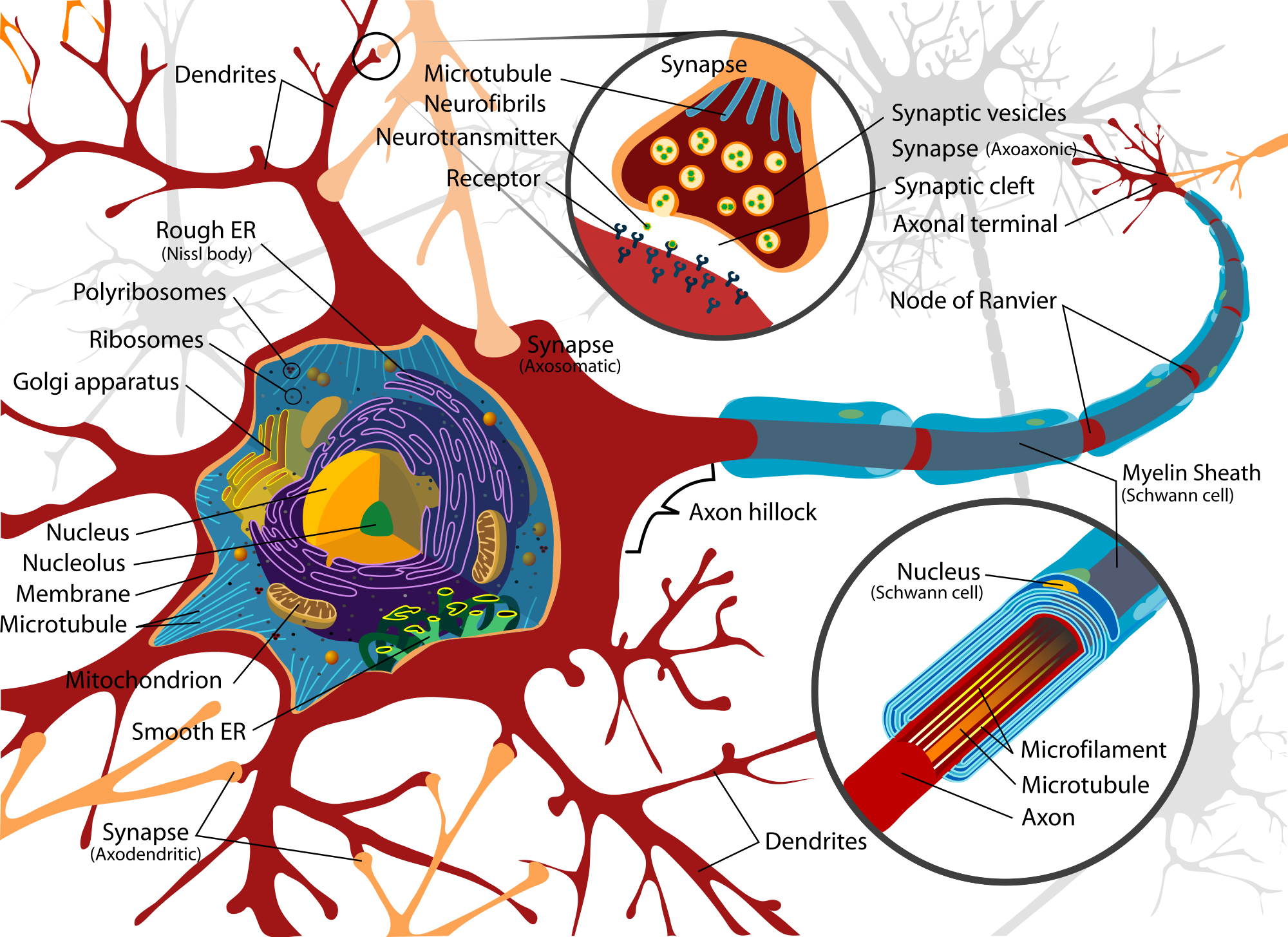How to Track UTM Parameters in Google Analytics 4
Have you ever wondered how marketers know exactly where their traffic is coming from, whether it’s a social media post, an email campaign, or a paid ad? The secret lies in tracking UTM parameters. These small tags added to URLs reveal how users reach your website. If you want to make data-driven marketing decisions, understanding how to track UTM parameters in Google Analytics 4 is essential.
UTM parameters help identify the performance of your campaigns, showing which sources and mediums drive the most valuable traffic. In Google Analytics 4 (GA4), tracking UTMs gives you a complete picture of how your visitors engage with your website, where they come from, and which marketing efforts truly convert.
Short Intro
Learning how to track UTM parameters in Google Analytics 4 helps you measure campaign performance effectively. By tagging your URLs with UTMs and analyzing the results in GA4 reports, you can optimize your marketing channels and increase ROI.
What Are UTM Parameters and Why They Matter
UTM stands for Urchin Tracking Module. These are small snippets of text added at the end of a URL that help track where traffic originates. For example, a typical UTM might look like this:
https://yourwebsite.com/?utm_source=facebook&utm_medium=social&utm_campaign=spring_sale
UTM parameters allow you to measure the effectiveness of your campaigns by breaking down user traffic into detailed categories like source, medium, and campaign name. This data helps businesses identify which marketing channels bring the most conversions and which ones need improvement.
In GA4, UTM tracking has evolved to provide even deeper insights. It integrates seamlessly with the new event-based model, giving marketers more flexibility in analyzing user journeys.
The Key UTM Parameters
Before diving into how to track UTM parameters in Google Analytics 4, it’s essential to understand the five main parameters you can use:
- utm_source: Identifies the platform or website where the traffic originates, like Google, Facebook, or LinkedIn.
- utm_medium: Specifies the type of channel, such as social, email, or CPC.
- utm_campaign: Indicates the campaign name, for example, “black_friday_sale.”
- utm_term: Used for tracking specific keywords in paid search campaigns.
- utm_content: Differentiates between multiple ads or links that point to the same URL.
Using these correctly ensures that GA4 attributes traffic to the right campaigns and sources.
How to Set Up and Track UTM Parameters in Google Analytics 4
Step 1: Create UTM-Tagged URLs
To start tracking, you need to generate URLs with UTM parameters. You can do this manually or use tools like the Google Campaign URL Builder. Simply enter your website URL, campaign source, medium, and name, and the tool will generate a tracking link automatically.
For example:
https://yourstore.com/?utm_source=instagram&utm_medium=social&utm_campaign=summer_launch
Step 2: Share and Promote Your UTM Links
Once your URLs are ready, use them in your marketing channels. Whether it’s a social post, newsletter, or ad campaign, replacing the plain link with your UTM-tagged version ensures accurate tracking.
Step 3: View UTM Data in Google Analytics 4
Now that your tagged links are live, it’s time to learn how to track UTM parameters in Google Analytics 4 reports.
- Log in to your GA4 account.
- Go to Reports > Acquisition > Traffic acquisition.
- Here, you can view data categorized by Session source, Session medium, and Session campaign.
You can also use Exploration Reports for custom tracking, allowing you to analyze specific campaigns, sources, or mediums more deeply.
Step 4: Analyze UTM Performance
GA4’s flexible reporting tools let you measure key performance indicators like user engagement, session duration, conversions, and revenue by UTM parameters.
For example, you might discover that traffic from “utm_source=instagram” results in higher engagement than “utm_source=facebook.” With this data, you can focus more resources on channels that yield better outcomes.
Step 5: Track Conversions with UTMs
In GA4, conversions are tracked as events. If your website has specific goals, such as purchases or form submissions, ensure these are configured as conversion events in GA4.
Once your conversions are set up, you can see which UTM campaigns drive the most conversions by navigating to:
Reports > Engagement > Conversions.
Then, use the secondary dimension option to add UTM parameters (like session campaign or medium) and analyze which campaigns contribute the most to your goals.
Benefits of Tracking UTM Parameters in GA4
Tracking how to track UTM parameters in Google Analytics 4 offers several business advantages:
- Accurate Campaign Attribution: Identify which marketing sources are performing best.
- Enhanced ROI Tracking: Measure which campaigns generate the most conversions.
- Better Audience Understanding: Learn how different traffic sources behave on your website.
- Improved Decision Making: Use data-backed insights to guide marketing budgets and strategies.
- Seamless Integration with Google Ads: Align UTM data with your ad campaigns for better cross-platform insights.
These benefits empower marketers to make smarter, data-driven decisions that maximize marketing efficiency and profitability.
Common Mistakes to Avoid
While tracking UTMs is powerful, it’s easy to make errors that skew your data. Avoid the following pitfalls:
- Using inconsistent naming conventions across campaigns
- Forgetting to tag URLs
- Mixing uppercase and lowercase letters in parameter values
- Using UTM parameters for internal website links
- Not testing UTM links before using them in live campaigns
Following a consistent structure ensures that GA4 can interpret and categorize your data correctly.
Best Practices for UTM Tracking in GA4
To get the most accurate insights from your campaigns, follow these best practices:
- Keep UTM names short, descriptive, and lowercase.
- Use the same naming format across all campaigns.
- Regularly audit and update your UTM strategy.
- Avoid using personal data in UTMs to stay privacy-compliant.
- Use Google Sheets or tracking templates to manage large campaigns.
By maintaining a clean and consistent tagging strategy, your GA4 reports will stay organized and insightful.
Final Thoughts
Learning how to track UTM parameters in Google Analytics 4 is a critical skill for any marketer looking to maximize campaign effectiveness. It provides clarity on what drives your traffic, which channels convert best, and how users engage with your content. With GA4’s advanced event-based tracking model, understanding UTMs gives you the power to refine your marketing strategies and drive measurable results.
FAQs
What are UTM parameters in Google Analytics 4?
UTM parameters are tags added to URLs that help identify where traffic comes from. They allow you to see the performance of different marketing channels in GA4.
How can I check UTM data in Google Analytics 4?
Go to Reports > Acquisition > Traffic acquisition and view traffic segmented by source, medium, or campaign to analyze UTM performance.
Can I track UTM parameters for offline campaigns?
Yes, you can include UTM-tagged URLs in QR codes or print materials to track visits from offline promotions.
Why are my UTM parameters not showing in GA4?
If UTM data isn’t appearing, check that your URLs are correctly tagged, ensure tracking code is installed properly, and verify that your GA4 property is receiving data.